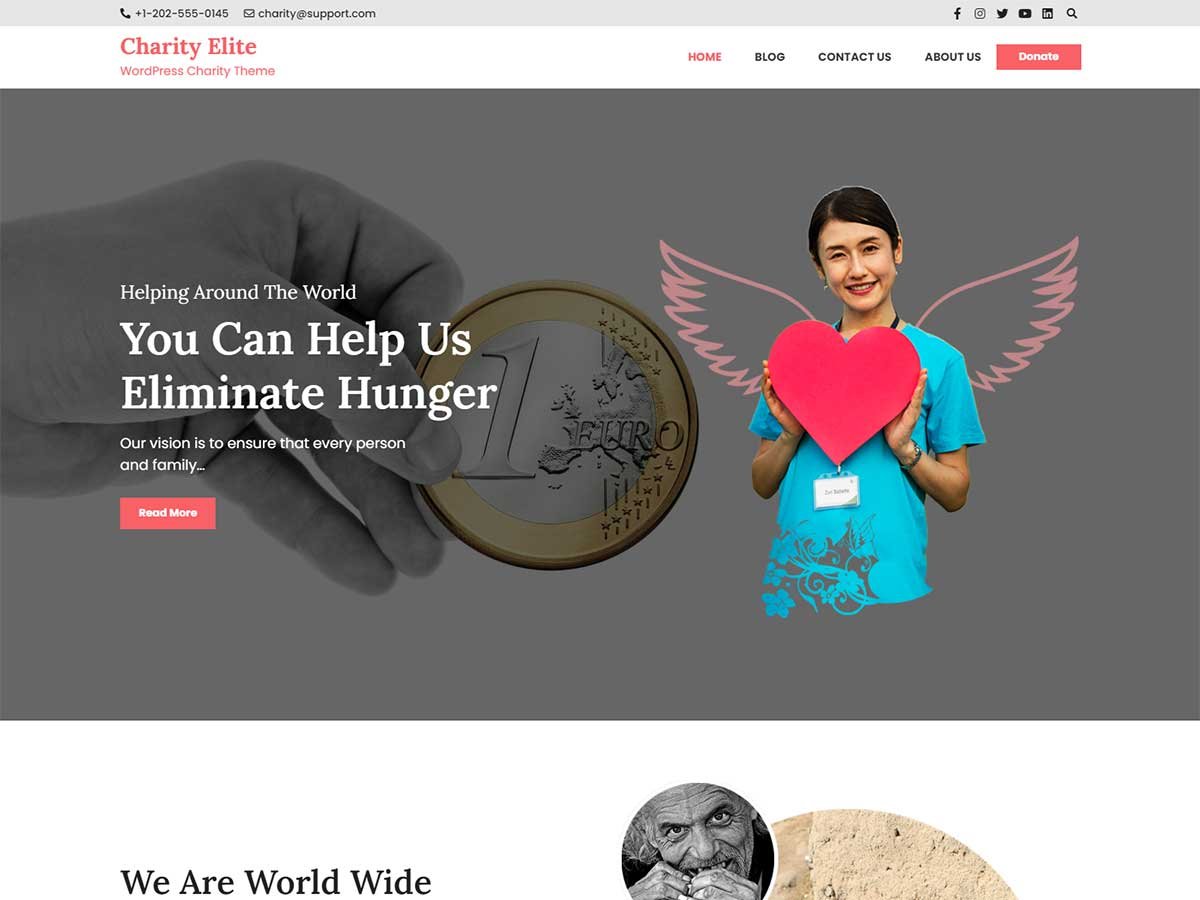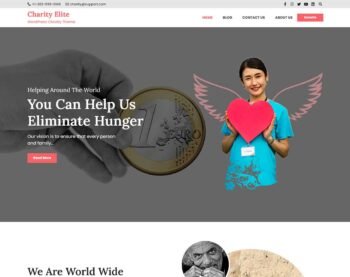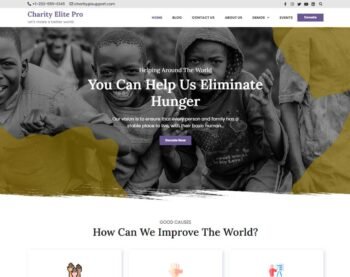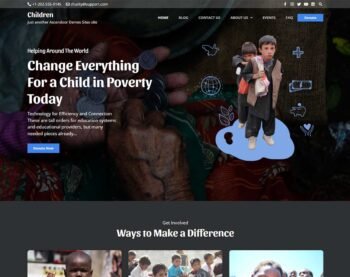Free vs Pro
| Free | Pro | |
|---|---|---|
| Responsive Design |
|
|
| Demo Import | Manual | One Click |
| Translation Ready |
|
|
| WooCommerce Compatible |
|
|
| Primary Color Option |
|
|
| Dark Theme Mode |
|
|
| Top Bar |
|
|
| Transparent Header |
|
|
| Enable/Disable Topbar Social Menu |
|
|
| Enable/Disable Topbar Search Icon |
|
|
| Box Layout |
|
|
| Site Title Font Family | 10 Fonts | 10 Fonts |
| Site Description Font Family | 10 Fonts | 10 Fonts |
| Header Font Family | 10 Fonts | 10 Fonts |
| Body Font Family | 10 Fonts | 1000+ Fonts |
| Page Loader |
|
|
| Breadcrumb |
|
|
| Archive Page Column Layout |
|
|
| Sidebar Position |
|
|
| Posts Options |
|
|
| Infinite Scroll |
|
|
| Copyright Text Editor | Limited | Fully Customizable |
| Multiple Homepage Demo |
|
|
| Sortable Homepage Sections |
|
|
| Banner Slider Section | Limited | 2 Styles |
| About Us Section | Limited | 2 Styles |
| Associate Section |
|
|
| Blog Section | Limited | 2 Styles |
| Cause Section | Limited | 2 Styles |
| Contact Section |
|
|
| Counter Section | Limited | 2 Styles |
| CTA Section | 2 Styles | |
| Events Section | 2 Styles | |
| FAQ Section | 2 Styles | |
| Mission Section | Limited |
|
| Projects Section | 2 Styles | |
| Service Section | Limited | 2 Styles |
| Team Section |
|
|
| Testimonial Section | 2 Styles | |
| Custom Social Icons Widgets |
|
|
| Additional CSS |
|
|
More Features
Besides amazing performance and easy customization, there are many reasons to consider
Demo Import
With the simple plugin, you may replicate the demo of our sites on your site. Then just modify the contents to make it uniquely yours.
Translate Ready
Though English is the default language of our themes, you can also translate them into your native language. Our themes are translation ready.
No Coding Skill Required
Our theme is built considering the fact that most WordPress theme users love the freedom to build sites on their own. Hence, you need no special coding skills to customize our theme.
Donation Form
By using the Give- donation plugin, your users can easily donate the desired amount for various causes.
Responsive Design
Charity Elite design adapts itself for major devices without compromising the design of the website.
Custom Header Image
Add an image to set as a header image for all blogs and archive pages.
Threaded Comments
The threaded comments option are a great way to help your readers follow the discussion on your WordPress blog. This option also makes replying to comments a cinch.
Custom Logo
Our themes support custom logos. Further your brand by uploading an image that will serve as the logo to your website, via the customizer.
Custom Menu
All of our themes support custom menus. Custom menus will guide your visitors to the content they’re looking for on your website.
Set Custom Colors
Set the custom color for the primary and secondary sections to enhance your site’s design along with the custom font color. Then, you can use them on any element on your site by saving them once.
Header and Footer Options
You can edit the top bar, menus, edit the header and footer content, and add widgets and company information.
Typography
Integrated all of Google fonts for distinct design of your site, you can choose among a wide range of fonts for your site.
Counter
Add a counter for your accomplishments and progress on the site, and provide information to the visitors with a glance.
Breadcrumbs
You can add breadcrumb to present the path of how the user navigated to the current page.
Custom CSS
You can add your own custom CSS to any section, column, widget, or page.
Related Posts
On a single Post, you can choose to display the related post of a similar category improving visitors engagement.
Scroll Top Button
With this floating scroll to top button, visitors may quickly move to the top of the page, instantly improving the user experience.
Footer Credit options
In our themes, users have the option to edit the footer credit text, like ‘copyright’ and ‘powered by’ text, which is shown at the bottom of a website to align with the goals of their website or blog.